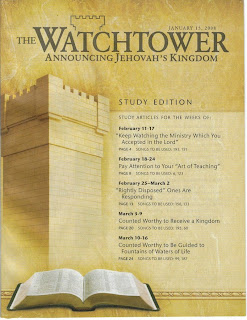
To install the WT CD-ROM in Linux, follow these steps.
1. Install WINE. The recommended version is 0.9.47, although I've gotten it working with the bog standard Mepis repo supplied 0.9.25-2.1. If the repo version however doesn't work for you, uninstall your version of WINE, delete your .wine folder (found in "home" folder), and then install the recommended version.
2. Make sure you have "msttcorefonts" installed. Presumably the WT Library uses Microsoft fonts and the world will explode without them.
3. Download Microsoft Visual C++ from here http://tiny.cc/8FeNA
4. Install it by right clicking on the downloaded file, choose "open with", and then manually type "wine" in the top box. It will then install.
5. Put WT CD-ROM in the CD drive and navigate to the setup.exe file. Right click on it, and again, choose "open with" and type "wine" to run the install. It should then start to install. Change the path from the "C:/Windows" path to one within your home folder. Apart from that, install as usual.
At this stage, for me anyway, everything should run fine. Try running it from the shortcut which should now be on the desktop. If it doesn't run, try the following steps.
6. Set up wine by typing "winecfg" into a terminal.
7. "Add application" under "Applications" by navigating to the newly installed "WTLibrary.exe" file in your home folder (follow the WT directory until you find it). Make sure "Windows 2000" is highlighted under the "Windows version" option.
8. Under the "Libraries" tab, from the drop down menu, choose "comctl32" and set it as "native, builtin".
9. Copy the comctl32.dll from your Windows installation/disk to "/home/melchizedek/.wine/drive_c/windows/system32" (or /home/melchizedek/MEPSCommon). This may need adjusting, depending upon installation tree location etc. The file can be found in windows at...... C:\WINDOWS\WinSxS\x86_Microsoft.Windows.Common-Controls_6595b64144ccf1df_6.0.0.0_x-ww_1382d70a
10. If the desktop icon is missing try http://mr.mepis.googlepages.com/icon24bit_32x32.png
No comments:
Post a Comment