Tuesday, 24 November 2009
Fix allows you to drop your ping by 150
Step 1 - TcpAckFrequency
NOTE if you are running Windows Vista this setting may not have any effect - a hotfix is needed which i'm tracking down. This works fine under Windows XP
Type "regedit" in windows "run.." dialog to bring up registry menu
Then find:
HKEY_LOCAL_MACHINE\SYSTEM\CurrentControlSet\Servic
es\Tcpip\Parameters\Interfaces\
There will be multiple NIC interfaces listed in there, find the one you use to connect to the internet, there will be several interfaces listed (they have long names like {7DBA6DCA-FFE8-4002-A28F-4D2B57AE8383}. Click each one, the right one will have lots of settings in it and you will see your machines IP address listed there somewhere. Right-click in the right hand pane and add a new DWORD value, name it TcpAckFrequency, then right click the entry and click Modify and assign a value of 1.
You can change it back to 2 (default) at a later stage if it affects your other TCP application performance. it tells windows how many TCP packets to wait before sending ACK. if the value is 1, windows will send ACK every time it receives a TCP package.
Step 2 - TCPNoDelay
Type "regedit" in windows "run.." dialog to bring up registry menu
Then find:
HKEY_LOCAL_MACHINE\SOFTWARE\Microsoft\MSMQ\Paramet
ers
Right-click in the right hand pane and add a new DWORD value, name it TCPNoDelay, then right click the entry and click Modify and assign a value of 1.
Click Ok and close the registry editor, then reboot your PC.
Saturday, 14 November 2009
Flash Player Glitches
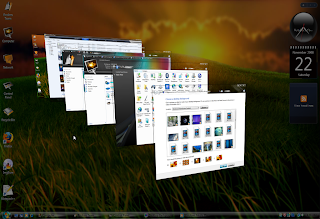
Removing Conflicting Plugins
Ubuntu comes with swfdec plug-in, but it doesn't work on several sites. Installing the version from Adobe might solve this problem and improve performance.
To remove other flash plug-ins and install only the one from Adobe open "Applications >> Accessories >> Terminal", then paste (CTRL+SHIFT+V) the code below in the terminal window and hit enter:
sudo apt-get remove swfdec-mozilla
sudo apt-get remove mozilla-plugin-gnash
sudo apt-get remove adobe-flashplugin
sudo apt-get remove flashplugin-nonfree
sudo apt-get install flashplugin-nonfree
Flash Tweaks
If you're still encountering problems, try:
sudo mkdir /etc/adobe
echo "OverrideGPUValidation=true" >~/mms.cfg
sudo mv ~/mms.cfg /etc/adobe/
Tuesday, 3 November 2009
Backup xorg.conf (Ubuntu 10.11)
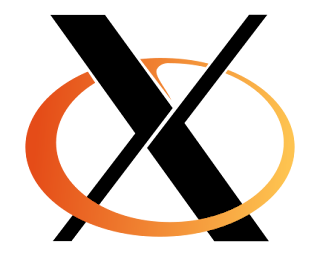
# xorg.conf (X.Org X Window System server configuration file)
#
# This file was generated by dexconf, the Debian X Configuration tool, using
# values from the debconf database.
#
# Edit this file with caution, and see the xorg.conf manual page.
# (Type "man xorg.conf" at the shell prompt.)
#
# This file is automatically updated on xserver-xorg package upgrades *only*
# if it has not been modified since the last upgrade of the xserver-xorg
# package.
#
# Note that some configuration settings that could be done previously
# in this file, now are automatically configured by the server and settings
# here are ignored.
#
# If you have edited this file but would like it to be automatically updated
# again, run the following command:
# sudo dpkg-reconfigure -phigh xserver-xorg
Section "Monitor"
Identifier "Configured Monitor"
Vendorname "Generic LCD Display"
Modelname "LCD Panel 1280x1024"
Horizsync 24.0 - 80.0
Vertrefresh 50.0 - 75.0
modeline "640x480@60" 25.2 640 656 752 800 480 490 492 525 -vsync -hsync
modeline "800x600@56" 36.0 800 824 896 1024 600 601 603 625 +hsync +vsync
modeline "800x600@60" 40.0 800 840 968 1056 600 601 605 628 +hsync +vsync
modeline "1024x768@60" 65.0 1024 1048 1184 1344 768 771 777 806 -vsync -hsync
modeline "1280x960@60" 102.1 1280 1360 1496 1712 960 961 964 994 -hsync +vsync
modeline "1280x1024@60" 108.0 1280 1328 1440 1688 1024 1025 1028 1066 +hsync +vsync
Gamma 1.0
EndSection
Section "Screen"
Identifier "Default Screen"
Monitor "Configured Monitor"
Device "Configured Video Device"
Defaultdepth 24
SubSection "Display"
Depth 24
Virtual 1280 1024
Modes "1280x1024@60" "1280x960@60" "1024x768@60" "800x600@60" "800x600@56" "640x480@60"
EndSubSection
EndSection
Section "Module"
Load "glx"
Disable "dri2"
EndSection
Section "Device"
Identifier "Configured Video Device"
Driver "nvidia"
EndSection
Section "ServerFlags"
Option "DontZap" "False"
EndSection
Subscribe to:
Comments (Atom)