2. Download sun-java6-jre, sun-java6-plugin and sun-java6-fonts.
3. Set your system to use the Sun Java JRE and Dev packages as the default by typing into a console:
sudo update-java-alternatives --set java-6-sun
sudo update-java-alternatives --set java-6-sun
sudo apt-get install lm-sensorsThis will install the libraries for your motherboard’s sensors. For your hard-disk sensors, you’ll want to install hddtemp:
sudo apt-get install hddtempIn Ubuntu, the install will ask you several questions. First it will ask if it should run SUID root, select “yes.” It will then ask you for an interval for logging the temperature to a file; since we are going to have an applet display our system temperatures for us, this isn’t necessary, so most users will be fine leaving the default of ‘0′ and pressing enter; if you wish to log this data, however, I’d recommend a value between 2 and 10 seconds. Next, it will ask if it should run as a deamon; select yes, and leave the default values for hostname and port. Finally, it will ask if you wish for it to run on startup – select “yes.”
sudo sensors-detectWhich will probe your system for sensors. Answer “YES” to all questions! Don’t just hit enter, type “YES”, because at the end there will be a question for which the default answer is “no”, and we’ll want to answer in the affirmative.
#----cut here---- # Chip drivers smsc47m1 #----cut here----You may have more, or different, items listed – that’s fine! What we want to do now, to load these modules, is use the modprobe command, as follows:
sudo modprobe [module name]So, in my case, I would type:
sudo modprobe smsc47m1If all goes well, you should be returned to the command-line, without any output.
sensorscommand; this will output the information from your motherboard’s sensors.
sudo apt-get install sensors-appletto install the applet. Now, add the applet by right-clicking on your desktop panel, selecting “Add to Panel,” and you will now see a “Hardware Sensors Monitor” applet in the System & Hardware section. Click and drag this to your panel to add it.


ERROR: ld.so: object 'libjvm.so' from LD_PRELOAD cannot be preloaded: ignored.To fix this, correct the Java path under Tools -> Preferences -> Advanced Tab -> Content -> Java options. It should look similar to this:
ERROR: ld.so: object 'libawt.so' from LD_PRELOAD cannot be preloaded: ignored.
/usr/lib/jvm/java-1.5.0-sun-1.5.0.06/jre/lib/i386/Check your installed Java pathways and change accordingly.

$ shred -n 200 -z -u personalinfo.tar.gz
1) Connect to TV
2) Power on DVD
3) Enter 7777 using remote
4) Use on-screen menu to change region code (region code 0 = region-code free)
5) Power off DVD
1) Power On
2) Open Tray
3) Press 9879 0 (0 stands for Multiregion, you may press buttons 1 to 6 to choose a specific region)
4) A Message appears stating that "The Reg.No was changed to: [insert whatever region (0-6) you selected here]"

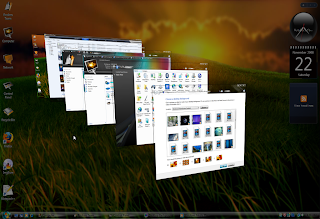
sudo apt-get remove swfdec-mozilla
sudo apt-get remove mozilla-plugin-gnash
sudo apt-get remove adobe-flashplugin
sudo apt-get remove flashplugin-nonfree
sudo apt-get install flashplugin-nonfree
sudo mkdir /etc/adobe
echo "OverrideGPUValidation=true" >~/mms.cfg
sudo mv ~/mms.cfg /etc/adobe/
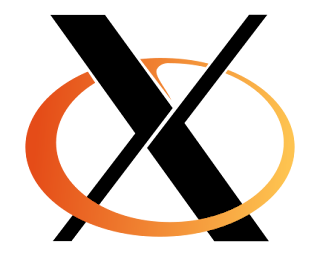
# xorg.conf (X.Org X Window System server configuration file)
#
# This file was generated by dexconf, the Debian X Configuration tool, using
# values from the debconf database.
#
# Edit this file with caution, and see the xorg.conf manual page.
# (Type "man xorg.conf" at the shell prompt.)
#
# This file is automatically updated on xserver-xorg package upgrades *only*
# if it has not been modified since the last upgrade of the xserver-xorg
# package.
#
# Note that some configuration settings that could be done previously
# in this file, now are automatically configured by the server and settings
# here are ignored.
#
# If you have edited this file but would like it to be automatically updated
# again, run the following command:
# sudo dpkg-reconfigure -phigh xserver-xorg
Section "Monitor"
Identifier "Configured Monitor"
Vendorname "Generic LCD Display"
Modelname "LCD Panel 1280x1024"
Horizsync 24.0 - 80.0
Vertrefresh 50.0 - 75.0
modeline "640x480@60" 25.2 640 656 752 800 480 490 492 525 -vsync -hsync
modeline "800x600@56" 36.0 800 824 896 1024 600 601 603 625 +hsync +vsync
modeline "800x600@60" 40.0 800 840 968 1056 600 601 605 628 +hsync +vsync
modeline "1024x768@60" 65.0 1024 1048 1184 1344 768 771 777 806 -vsync -hsync
modeline "1280x960@60" 102.1 1280 1360 1496 1712 960 961 964 994 -hsync +vsync
modeline "1280x1024@60" 108.0 1280 1328 1440 1688 1024 1025 1028 1066 +hsync +vsync
Gamma 1.0
EndSection
Section "Screen"
Identifier "Default Screen"
Monitor "Configured Monitor"
Device "Configured Video Device"
Defaultdepth 24
SubSection "Display"
Depth 24
Virtual 1280 1024
Modes "1280x1024@60" "1280x960@60" "1024x768@60" "800x600@60" "800x600@56" "640x480@60"
EndSubSection
EndSection
Section "Module"
Load "glx"
Disable "dri2"
EndSection
Section "Device"
Identifier "Configured Video Device"
Driver "nvidia"
EndSection
Section "ServerFlags"
Option "DontZap" "False"
EndSection
sudo nano /etc/apt/sources.list
sudo apt-get update && sudo apt-get upgrade
sudo apt-get install build-essential libssl-dev
sudo apt-get install linux-headers-`uname -r`
sudo apt-get install subversion
sudo -i
sudo svn checkout http://svn.madwifi-project.org/madwifi/trunk/ madwifi-ng
cd madwifi-ng
echo "" >> /etc/modprobe.d/blacklist
echo "#Remove To Install MadWIFI Drivers" >> /etc/modprobe.d/blacklist
echo "blacklist ath9k" >> /etc/modprobe.d/blacklist
echo "blacklist ath5k" >> /etc/modprobe.d/blacklist
make && make install
echo ath_pci >> /etc/modules
sudo -i
kdesudo kate /etc/bash.bashrc
/usr/bin/mint-fortune