gconf-editorAnd then go to apps>Nautilus>Desktop and untick the volumes_visible option.
Wednesday, 2 June 2010
Turning Off Mounted Volumes Icon
In a terminal type:
Sunday, 23 May 2010
Installing Java (Ubuntu 10.04)
1. Enable the Cononical Partner Repository in Synaptic (under "other software") and reload.
2. Download sun-java6-jre, sun-java6-plugin and sun-java6-fonts.
3. Set your system to use the Sun Java JRE and Dev packages as the default by typing into a console:
2. Download sun-java6-jre, sun-java6-plugin and sun-java6-fonts.
3. Set your system to use the Sun Java JRE and Dev packages as the default by typing into a console:
sudo update-java-alternatives --set java-6-sun
Monday, 3 May 2010
Enabling Hardware Sensors in Linux
1. Installing the sensor libraries
First thing’s first – you need to install the libraries that allow Linux to read your sensors. To do this, install the lm-sensors library, by running the command:sudo apt-get install lm-sensorsThis will install the libraries for your motherboard’s sensors. For your hard-disk sensors, you’ll want to install hddtemp:
sudo apt-get install hddtempIn Ubuntu, the install will ask you several questions. First it will ask if it should run SUID root, select “yes.” It will then ask you for an interval for logging the temperature to a file; since we are going to have an applet display our system temperatures for us, this isn’t necessary, so most users will be fine leaving the default of ‘0′ and pressing enter; if you wish to log this data, however, I’d recommend a value between 2 and 10 seconds. Next, it will ask if it should run as a deamon; select yes, and leave the default values for hostname and port. Finally, it will ask if you wish for it to run on startup – select “yes.”
2. Running sensors-detect
Now that your sensor libraries are installed, you need to detect your sensors! Run the command:sudo sensors-detectWhich will probe your system for sensors. Answer “YES” to all questions! Don’t just hit enter, type “YES”, because at the end there will be a question for which the default answer is “no”, and we’ll want to answer in the affirmative.
The sensors-detect program will scan yur system, and then give you a summary, stating which sensors it has found. It will then say: I will now generate the commands needed to load the required modules. After you hit ENTER to continue, it will ask, Do you want to add these lines to /etc/modules automatically? (yes/NO) This is the question we want to make sure we answer YES to.
3. Loading the modules
Since we answered YES to the previous question, our sensor modules will be loaded by default the next time we start up. But since we don’t want to have to reboot, we’re going to use the information we got from the sensors-detect script to load the modules ourselves, this time only. Right above the last question will appear a list of modules that you should load, in the form of:#----cut here---- # Chip drivers smsc47m1 #----cut here----You may have more, or different, items listed – that’s fine! What we want to do now, to load these modules, is use the modprobe command, as follows:
sudo modprobe [module name]So, in my case, I would type:
sudo modprobe smsc47m1If all goes well, you should be returned to the command-line, without any output.
4. Monitoring the sensors!
Wow, that was a lot of work! Now, let’s see the rewards. On the command line, you can simply run thesensorscommand; this will output the information from your motherboard’s sensors.
However, we’d rather have a graphical interface for checking up on our hardware, so let’s install an applet for our Gnome desktop to keep an eye on our system’s temperature. Run the command:
sudo apt-get install sensors-appletto install the applet. Now, add the applet by right-clicking on your desktop panel, selecting “Add to Panel,” and you will now see a “Hardware Sensors Monitor” applet in the System & Hardware section. Click and drag this to your panel to add it.
The applet will now say that you haven’t enabled any sensors; right click on the applet and open its preferences. The first screen is for general settings:

The options here are self-explanatory; for update interval, choose a value between two and ten seconds. The second screen is where you can enable your sensors to be displayed in the applet:

Here we have my hard drive, /dev/sda, enabled. Simply check off the sensors you want to enable, and they will appear in your panel!
Conclusion
Hopefully by now, you’ll see icons in your panel, with thermometers and temperature readouts, keeping you apprised of the status of your system’s hardware. You’ll notice that when doing intensive operations, various parts of your system will increase in temperature; this is normal, and this applet will help you keep an eye on things so nothing overheats.
Friday, 30 April 2010
Fixing Java in Opera
If you start Opera from the console you may see the following error message if java doesn't work correctly:
ERROR: ld.so: object 'libjvm.so' from LD_PRELOAD cannot be preloaded: ignored.To fix this, correct the Java path under Tools -> Preferences -> Advanced Tab -> Content -> Java options. It should look similar to this:
ERROR: ld.so: object 'libawt.so' from LD_PRELOAD cannot be preloaded: ignored.
/usr/lib/jvm/java-1.5.0-sun-1.5.0.06/jre/lib/i386/Check your installed Java pathways and change accordingly.
Monday, 19 April 2010
Installing ISA 2.X Using Wine (Ubuntu)

1. Download and install ISA program file and bible modules using Wine. DO NOT START APPLICATION AT THE END OF INSTALLING!
2. Add Symbol.ttf to .wine/drive_C/windows/Fonts.
3. Copy usp10.dll to .wine/drive_C/windows/system32. (Often not necessary as it already exists).
4. Add ISA.exe to wine-config "applications".
5. Under "Libraries" add riched20.dll, riched 32.dll and usp10.dll.
Installing eSword 9.X Using Wine (Ubuntu)
Friday, 12 February 2010
File Deletion using "Shred"
shred: Delete a file securely, first overwriting it to hide its contents.
It is available on most of Linux distributions including Debian GNU/Linux. To remove file called personalinfo.tar.gz :
Where,
* -n: Overwrite N (200) times instead of the default (25)
* -z: Add a final overwrite with zeros to hide shreddin
* -u: Truncate and remove file after overwriting
Read the man page of shred(1) for more information. Most of these utilities are not effective (read as useless) only if :
* File system is log-structured or journaled filesystems, such as JFS, ReiserFS, XFS, Ext3 etc
* Your filesystems is RAID-based, compressed filesystem etc
* In addition, file system backups and remote mirrors may contain copies of the file that cannot be removed by these utilities.
It is available on most of Linux distributions including Debian GNU/Linux. To remove file called personalinfo.tar.gz :
$ shred -n 200 -z -u personalinfo.tar.gz
Where,
* -n: Overwrite N (200) times instead of the default (25)
* -z: Add a final overwrite with zeros to hide shreddin
* -u: Truncate and remove file after overwriting
Read the man page of shred(1) for more information. Most of these utilities are not effective (read as useless) only if :
* File system is log-structured or journaled filesystems, such as JFS, ReiserFS, XFS, Ext3 etc
* Your filesystems is RAID-based, compressed filesystem etc
* In addition, file system backups and remote mirrors may contain copies of the file that cannot be removed by these utilities.
Thursday, 11 February 2010
Crash - Backup!
grub.conf
#
# DO NOT EDIT THIS FILE
#
# It is automatically generated by /usr/sbin/grub-mkconfig using templates
# from /etc/grub.d and settings from /etc/default/grub
#
### BEGIN /etc/grub.d/00_header ###
if [ -s /boot/grub/grubenv ]; then
have_grubenv=true
load_env
fi
set default="0"
if [ ${prev_saved_entry} ]; then
saved_entry=${prev_saved_entry}
save_env saved_entry
prev_saved_entry=
save_env prev_saved_entry
fi
insmod ext2
set root=(hd0,2)
search --no-floppy --fs-uuid --set 0aa07ec4-ef30-4c91-9ecd-68cb9e0f86df
if loadfont /usr/share/grub/unicode.pf2 ; then
set gfxmode=640x480
insmod gfxterm
insmod vbe
if terminal_output gfxterm ; then true ; else
# For backward compatibility with versions of terminal.mod that don't
# understand terminal_output
terminal gfxterm
fi
fi
if [ ${recordfail} = 1 ]; then
set timeout=-1
else
set timeout=10
fi
### END /etc/grub.d/00_header ###
### BEGIN /etc/grub.d/05_debian_theme ###
set menu_color_normal=white/black
set menu_color_highlight=black/white
### END /etc/grub.d/05_debian_theme ###
### BEGIN /etc/grub.d/10_linux ###
menuentry "Ubuntu, Linux 2.6.31-19-generic" {
recordfail=1
if [ -n ${have_grubenv} ]; then save_env recordfail; fi
set quiet=1
insmod ext2
set root=(hd0,2)
search --no-floppy --fs-uuid --set 0aa07ec4-ef30-4c91-9ecd-68cb9e0f86df
linux /boot/vmlinuz-2.6.31-19-generic root=UUID=0aa07ec4-ef30-4c91-9ecd-68cb9e0f86df ro quiet splash
initrd /boot/initrd.img-2.6.31-19-generic
}
menuentry "Ubuntu, Linux 2.6.31-19-generic (recovery mode)" {
recordfail=1
if [ -n ${have_grubenv} ]; then save_env recordfail; fi
insmod ext2
set root=(hd0,2)
search --no-floppy --fs-uuid --set 0aa07ec4-ef30-4c91-9ecd-68cb9e0f86df
linux /boot/vmlinuz-2.6.31-19-generic root=UUID=0aa07ec4-ef30-4c91-9ecd-68cb9e0f86df ro single
initrd /boot/initrd.img-2.6.31-19-generic
}
### END /etc/grub.d/10_linux ###
### BEGIN /etc/grub.d/20_memtest86+ ###
menuentry "Memory test (memtest86+)" {
linux16 /boot/memtest86+.bin
}
menuentry "Memory test (memtest86+, serial console 115200)" {
linux16 /boot/memtest86+.bin console=ttyS0,115200n8
}
### END /etc/grub.d/20_memtest86+ ###
### BEGIN /etc/grub.d/30_os-prober ###
menuentry "Microsoft Windows XP Professional (on /dev/sda1)" {
insmod ntfs
set root=(hd0,1)
search --no-floppy --fs-uuid --set 42ec6cd1ec6cc0b1
drivemap -s (hd0) ${root}
chainloader +1
}
### END /etc/grub.d/30_os-prober ###
### BEGIN /etc/grub.d/40_custom ###
# This file provides an easy way to add custom menu entries. Simply type the
# menu entries you want to add after this comment. Be careful not to change
# the 'exec tail' line above.
### END /etc/grub.d/40_custom ###
/etc/X11/xorg.conf
Section "Monitor"
Identifier "Configured Monitor"
Vendorname "Generic LCD Display"
Modelname "LCD Panel 1280x1024"
Horizsync 24.0 - 80.0
Vertrefresh 50.0 - 75.0
modeline "640x480@60" 25.2 640 656 752 800 480 490 492 525 -vsync -hsync
modeline "800x600@56" 36.0 800 824 896 1024 600 601 603 625 +hsync +vsync
modeline "800x600@60" 40.0 800 840 968 1056 600 601 605 628 +hsync +vsync
modeline "1024x768@60" 65.0 1024 1048 1184 1344 768 771 777 806 -vsync -hsync
modeline "1280x960@60" 102.1 1280 1360 1496 1712 960 961 964 994 -hsync +vsync
modeline "1280x1024@60" 108.0 1280 1328 1440 1688 1024 1025 1028 1066 +hsync +vsync
Gamma 1.0
EndSection
Section "Screen"
Identifier "Default Screen"
Monitor "Configured Monitor"
Device "Configured Video Device"
Defaultdepth 24
SubSection "Display"
Depth 24
Virtual 1280 1024
Modes "1280x1024@60" "1280x960@60" "1024x768@60" "800x600@60" "800x600@56" "640x480@60"
EndSubSection
EndSection
Section "Module"
Load "glx"
Disable "dri2"
EndSection
Section "Device"
Identifier "Configured Video Device"
Driver "nvidia"
EndSection
Section "ServerFlags"
Option "DontZap" "False"
EndSection
/etc/fstab
# /etc/fstab: static file system information.
#
# -- This file has been automaticly generated by ntfs-config --
#
#
proc /proc proc defaults 0 0
# Entry for /dev/sda2 :
UUID=0aa07ec4-ef30-4c91-9ecd-68cb9e0f86df / ext4 errors=remount-ro 0 1
# Entry for /dev/sda5 :
UUID=04bbfabb-2bb2-4feb-bbb5-726f7ee4781c /home ext4 defaults 0 2
# Entry for /dev/sda6 :
UUID=d3a3ecd4-7a0c-4ca4-86e9-80b6018f076b none swap sw 0 0
/dev/scd0 /media/cdrom0 udf,iso9660 user,noauto,exec,utf8 0 0
/dev/sdb2 /media/Archives ntfs-3g defaults,locale=en_GB.UTF-8 0 0
/dev/sdb8 /media/Video ntfs-3g defaults,locale=en_GB.UTF-8 0 0
/dev/sdb1 /media/Audio ntfs-3g defaults,locale=en_GB.UTF-8 0 0
#
# DO NOT EDIT THIS FILE
#
# It is automatically generated by /usr/sbin/grub-mkconfig using templates
# from /etc/grub.d and settings from /etc/default/grub
#
### BEGIN /etc/grub.d/00_header ###
if [ -s /boot/grub/grubenv ]; then
have_grubenv=true
load_env
fi
set default="0"
if [ ${prev_saved_entry} ]; then
saved_entry=${prev_saved_entry}
save_env saved_entry
prev_saved_entry=
save_env prev_saved_entry
fi
insmod ext2
set root=(hd0,2)
search --no-floppy --fs-uuid --set 0aa07ec4-ef30-4c91-9ecd-68cb9e0f86df
if loadfont /usr/share/grub/unicode.pf2 ; then
set gfxmode=640x480
insmod gfxterm
insmod vbe
if terminal_output gfxterm ; then true ; else
# For backward compatibility with versions of terminal.mod that don't
# understand terminal_output
terminal gfxterm
fi
fi
if [ ${recordfail} = 1 ]; then
set timeout=-1
else
set timeout=10
fi
### END /etc/grub.d/00_header ###
### BEGIN /etc/grub.d/05_debian_theme ###
set menu_color_normal=white/black
set menu_color_highlight=black/white
### END /etc/grub.d/05_debian_theme ###
### BEGIN /etc/grub.d/10_linux ###
menuentry "Ubuntu, Linux 2.6.31-19-generic" {
recordfail=1
if [ -n ${have_grubenv} ]; then save_env recordfail; fi
set quiet=1
insmod ext2
set root=(hd0,2)
search --no-floppy --fs-uuid --set 0aa07ec4-ef30-4c91-9ecd-68cb9e0f86df
linux /boot/vmlinuz-2.6.31-19-generic root=UUID=0aa07ec4-ef30-4c91-9ecd-68cb9e0f86df ro quiet splash
initrd /boot/initrd.img-2.6.31-19-generic
}
menuentry "Ubuntu, Linux 2.6.31-19-generic (recovery mode)" {
recordfail=1
if [ -n ${have_grubenv} ]; then save_env recordfail; fi
insmod ext2
set root=(hd0,2)
search --no-floppy --fs-uuid --set 0aa07ec4-ef30-4c91-9ecd-68cb9e0f86df
linux /boot/vmlinuz-2.6.31-19-generic root=UUID=0aa07ec4-ef30-4c91-9ecd-68cb9e0f86df ro single
initrd /boot/initrd.img-2.6.31-19-generic
}
### END /etc/grub.d/10_linux ###
### BEGIN /etc/grub.d/20_memtest86+ ###
menuentry "Memory test (memtest86+)" {
linux16 /boot/memtest86+.bin
}
menuentry "Memory test (memtest86+, serial console 115200)" {
linux16 /boot/memtest86+.bin console=ttyS0,115200n8
}
### END /etc/grub.d/20_memtest86+ ###
### BEGIN /etc/grub.d/30_os-prober ###
menuentry "Microsoft Windows XP Professional (on /dev/sda1)" {
insmod ntfs
set root=(hd0,1)
search --no-floppy --fs-uuid --set 42ec6cd1ec6cc0b1
drivemap -s (hd0) ${root}
chainloader +1
}
### END /etc/grub.d/30_os-prober ###
### BEGIN /etc/grub.d/40_custom ###
# This file provides an easy way to add custom menu entries. Simply type the
# menu entries you want to add after this comment. Be careful not to change
# the 'exec tail' line above.
### END /etc/grub.d/40_custom ###
/etc/X11/xorg.conf
Section "Monitor"
Identifier "Configured Monitor"
Vendorname "Generic LCD Display"
Modelname "LCD Panel 1280x1024"
Horizsync 24.0 - 80.0
Vertrefresh 50.0 - 75.0
modeline "640x480@60" 25.2 640 656 752 800 480 490 492 525 -vsync -hsync
modeline "800x600@56" 36.0 800 824 896 1024 600 601 603 625 +hsync +vsync
modeline "800x600@60" 40.0 800 840 968 1056 600 601 605 628 +hsync +vsync
modeline "1024x768@60" 65.0 1024 1048 1184 1344 768 771 777 806 -vsync -hsync
modeline "1280x960@60" 102.1 1280 1360 1496 1712 960 961 964 994 -hsync +vsync
modeline "1280x1024@60" 108.0 1280 1328 1440 1688 1024 1025 1028 1066 +hsync +vsync
Gamma 1.0
EndSection
Section "Screen"
Identifier "Default Screen"
Monitor "Configured Monitor"
Device "Configured Video Device"
Defaultdepth 24
SubSection "Display"
Depth 24
Virtual 1280 1024
Modes "1280x1024@60" "1280x960@60" "1024x768@60" "800x600@60" "800x600@56" "640x480@60"
EndSubSection
EndSection
Section "Module"
Load "glx"
Disable "dri2"
EndSection
Section "Device"
Identifier "Configured Video Device"
Driver "nvidia"
EndSection
Section "ServerFlags"
Option "DontZap" "False"
EndSection
/etc/fstab
# /etc/fstab: static file system information.
#
# -- This file has been automaticly generated by ntfs-config --
#
#
proc /proc proc defaults 0 0
# Entry for /dev/sda2 :
UUID=0aa07ec4-ef30-4c91-9ecd-68cb9e0f86df / ext4 errors=remount-ro 0 1
# Entry for /dev/sda5 :
UUID=04bbfabb-2bb2-4feb-bbb5-726f7ee4781c /home ext4 defaults 0 2
# Entry for /dev/sda6 :
UUID=d3a3ecd4-7a0c-4ca4-86e9-80b6018f076b none swap sw 0 0
/dev/scd0 /media/cdrom0 udf,iso9660 user,noauto,exec,utf8 0 0
/dev/sdb2 /media/Archives ntfs-3g defaults,locale=en_GB.UTF-8 0 0
/dev/sdb8 /media/Video ntfs-3g defaults,locale=en_GB.UTF-8 0 0
/dev/sdb1 /media/Audio ntfs-3g defaults,locale=en_GB.UTF-8 0 0
Tuesday, 12 January 2010
Unlocking Toshiba SD290EKB (Multi-region)
1) Connect to TV
2) Power on DVD
3) Enter 7777 using remote
4) Use on-screen menu to change region code (region code 0 = region-code free)
5) Power off DVD
or the hack procedure:
1) Power On
2) Open Tray
3) Press 9879 0 (0 stands for Multiregion, you may press buttons 1 to 6 to choose a specific region)
4) A Message appears stating that "The Reg.No was changed to: [insert whatever region (0-6) you selected here]"
Tuesday, 24 November 2009
Fix allows you to drop your ping by 150

aceresports
- aceresport: Check out Forza Motorsport 3 Competition: Die Gewinner @ http://bit.ly/4nCVK4Twitter / aceresport
- aceresport: New G7 WC3 ranking after IEST: http://bit.ly/4VJmve Sky jumps to 3rd again, Lyn closes gap on FlyTwitter / aceresport
- aceresport: Sky a class of his own at IEST, beating Check 2-0, crowning himself champion http://bit.ly/7yq1DaTwitter / aceresport
- aceresport: Sky leading 1-0, one map to go to crown him champion at IEST http://bit.ly/7yq1DaTwitter / aceresport
- aceresport: RT @DeSchlang: A close position on Turtle Rock seals the deal for SK.Check and SK.Lyn finishes 3rd at IEST http://bit.ly/BGVCbTwitter / aceresport
sktweets
- Zechleton: #Esports Yearbook looking for contributors http://bit.ly/6rrH8o join Walle, Grubby and othersTwitter / Zechleton
- Zechleton: Clikarena guys behind new #ESWC? Maybe this news isn't as exciting as we hoped it would be.Twitter / Zechleton
- Zechleton: #SK featured on #mtg podcast mtgcast http://www.sk-gaming.com/blog/Zechs/27398-SK_featured_on_Magic_The_Gathering_podcastTwitter / Zechleton
- geekboys: Joost Is Now Officially Dead – Assets Acquired By Adconion Media Group http://clct.me/MxV1HTwitter / geekboys
- geekboys: RT @SKGaming: SVT and quick broadcasting from DreamHack http://bit.ly/5oImsz #esports #dreamhackTwitter / geekboys
Step 1 - TcpAckFrequency
NOTE if you are running Windows Vista this setting may not have any effect - a hotfix is needed which i'm tracking down. This works fine under Windows XP
Type "regedit" in windows "run.." dialog to bring up registry menu
Then find:
HKEY_LOCAL_MACHINE\SYSTEM\CurrentControlSet\Servic
es\Tcpip\Parameters\Interfaces\
There will be multiple NIC interfaces listed in there, find the one you use to connect to the internet, there will be several interfaces listed (they have long names like {7DBA6DCA-FFE8-4002-A28F-4D2B57AE8383}. Click each one, the right one will have lots of settings in it and you will see your machines IP address listed there somewhere. Right-click in the right hand pane and add a new DWORD value, name it TcpAckFrequency, then right click the entry and click Modify and assign a value of 1.
You can change it back to 2 (default) at a later stage if it affects your other TCP application performance. it tells windows how many TCP packets to wait before sending ACK. if the value is 1, windows will send ACK every time it receives a TCP package.
Step 2 - TCPNoDelay
Type "regedit" in windows "run.." dialog to bring up registry menu
Then find:
HKEY_LOCAL_MACHINE\SOFTWARE\Microsoft\MSMQ\Paramet
ers
Right-click in the right hand pane and add a new DWORD value, name it TCPNoDelay, then right click the entry and click Modify and assign a value of 1.
Click Ok and close the registry editor, then reboot your PC.
Saturday, 14 November 2009
Flash Player Glitches
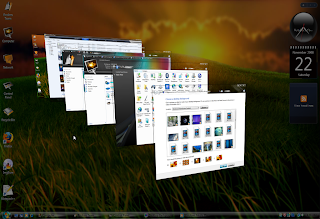
Removing Conflicting Plugins
Ubuntu comes with swfdec plug-in, but it doesn't work on several sites. Installing the version from Adobe might solve this problem and improve performance.
To remove other flash plug-ins and install only the one from Adobe open "Applications >> Accessories >> Terminal", then paste (CTRL+SHIFT+V) the code below in the terminal window and hit enter:
sudo apt-get remove swfdec-mozilla
sudo apt-get remove mozilla-plugin-gnash
sudo apt-get remove adobe-flashplugin
sudo apt-get remove flashplugin-nonfree
sudo apt-get install flashplugin-nonfree
Flash Tweaks
If you're still encountering problems, try:
sudo mkdir /etc/adobe
echo "OverrideGPUValidation=true" >~/mms.cfg
sudo mv ~/mms.cfg /etc/adobe/
Tuesday, 3 November 2009
Backup xorg.conf (Ubuntu 10.11)
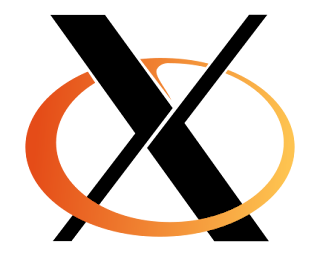
# xorg.conf (X.Org X Window System server configuration file)
#
# This file was generated by dexconf, the Debian X Configuration tool, using
# values from the debconf database.
#
# Edit this file with caution, and see the xorg.conf manual page.
# (Type "man xorg.conf" at the shell prompt.)
#
# This file is automatically updated on xserver-xorg package upgrades *only*
# if it has not been modified since the last upgrade of the xserver-xorg
# package.
#
# Note that some configuration settings that could be done previously
# in this file, now are automatically configured by the server and settings
# here are ignored.
#
# If you have edited this file but would like it to be automatically updated
# again, run the following command:
# sudo dpkg-reconfigure -phigh xserver-xorg
Section "Monitor"
Identifier "Configured Monitor"
Vendorname "Generic LCD Display"
Modelname "LCD Panel 1280x1024"
Horizsync 24.0 - 80.0
Vertrefresh 50.0 - 75.0
modeline "640x480@60" 25.2 640 656 752 800 480 490 492 525 -vsync -hsync
modeline "800x600@56" 36.0 800 824 896 1024 600 601 603 625 +hsync +vsync
modeline "800x600@60" 40.0 800 840 968 1056 600 601 605 628 +hsync +vsync
modeline "1024x768@60" 65.0 1024 1048 1184 1344 768 771 777 806 -vsync -hsync
modeline "1280x960@60" 102.1 1280 1360 1496 1712 960 961 964 994 -hsync +vsync
modeline "1280x1024@60" 108.0 1280 1328 1440 1688 1024 1025 1028 1066 +hsync +vsync
Gamma 1.0
EndSection
Section "Screen"
Identifier "Default Screen"
Monitor "Configured Monitor"
Device "Configured Video Device"
Defaultdepth 24
SubSection "Display"
Depth 24
Virtual 1280 1024
Modes "1280x1024@60" "1280x960@60" "1024x768@60" "800x600@60" "800x600@56" "640x480@60"
EndSubSection
EndSection
Section "Module"
Load "glx"
Disable "dri2"
EndSection
Section "Device"
Identifier "Configured Video Device"
Driver "nvidia"
EndSection
Section "ServerFlags"
Option "DontZap" "False"
EndSection
Tuesday, 13 October 2009
Getting Madwifi Working (Ubuntu)
1.
2.
3.
4.
5.
6.
7.
8.
9.
10.
11.
12.
13.
14.
Restart your machine.
*******
Kernel updates of your system will kill your driver and will require a driver recompile. Just open a terminal and type in...
and repeat from step 8.
Code:
Uncomment anything that starts with "deb". Exit by pressing "CTRL+X" then answer "Yes". Finally hit "ENTER"sudo nano /etc/apt/sources.list
2.
Code:
sudo apt-get update && sudo apt-get upgrade
Code:
sudo apt-get install build-essential libssl-dev
Code:
sudo apt-get install linux-headers-`uname -r`
Code:
sudo apt-get install subversion
Code:
sudo -i
Code:
sudo svn checkout http://svn.madwifi-project.org/madwifi/trunk/ madwifi-ng
Code:
cd madwifi-ng
Code:
echo "" >> /etc/modprobe.d/blacklist
Code:
echo "#Remove To Install MadWIFI Drivers" >> /etc/modprobe.d/blacklist
Code:
echo "blacklist ath9k" >> /etc/modprobe.d/blacklist
Code:
echo "blacklist ath5k" >> /etc/modprobe.d/blacklist
Code:
make && make install
Code:
echo ath_pci >> /etc/modules
*******
Kernel updates of your system will kill your driver and will require a driver recompile. Just open a terminal and type in...
Code:
sudo -i
Subscribe to:
Posts (Atom)
